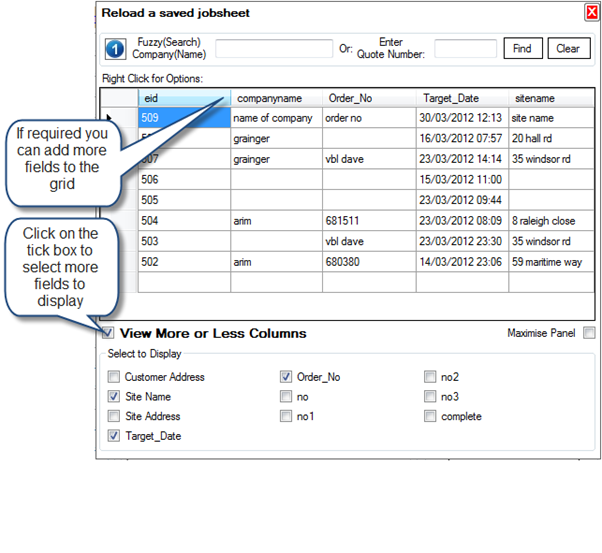First set your own Company Address details
Select "configuration" and select "company details"

Set your Currency and Tax Rates (e.g. VAT, GST)
Select "configuration" and select "company details"
Open Either the Quote, Jobsheet or Invoice Screens

Setting Job Number

Reloading Existing Jobs

Change reference field titles
NB: this only needs to be done once as the reference fields are common to the invoice, quote and jobsheet sreens

Jobsheet Pro allows you to have 6 Reference fields that are exported to your jobsheet. The titles of each field are easily changed using the instructions above
Make your First Jobsheet / Quote / Invoice
We are showing the Jobsheet screen here, but the Quote and Invoice follow a similar process

| ► | Type in your customers name and address |
| ► | Type in the job site address or if it is the same as the customers address click COPY DOWN |
| ► | Enter reference information such as Order No/Reference Info/Engineers name (just type in the engineers name and BusinessFlow Pro will remember it for next time) |
| ► | Select the jobsheet you want to print from the list (click the entry in the grid so the line goes blue) |
| ► | Click Create Jobsheet and your PDF jobsheet will be produced. |
Create Jobsheet Button
Click a jobsheet from the grid and click 'Create Jobsheet to produce a pre populated jobsheet, all job data will be automatically saved.
To create a blank jobsheet tick the check box and then click 'Create jobsheet'
Save Button
This will save all data as a JOB for easy recall at another time
Clear Reset Button
This will set the form to empty - WITHOUT saving any data and prepare the form for the next job
Save and Finish Button
This will save the job data and prepare the form for a new job
Adding the customer details
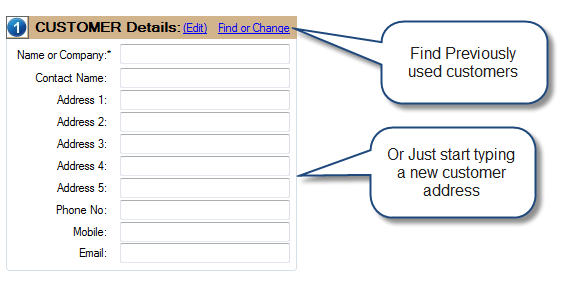
Adding the site address

Printing the job sheet

Reloading Existing Jobs